



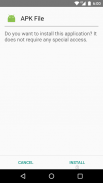
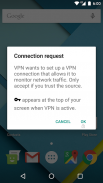
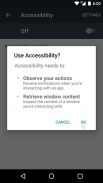
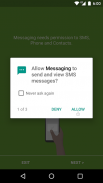
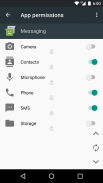
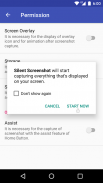
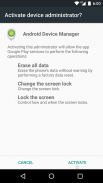
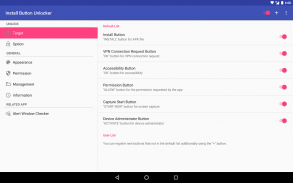
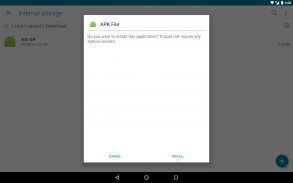
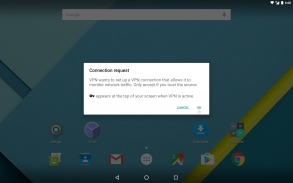
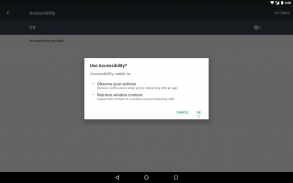
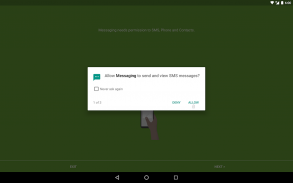
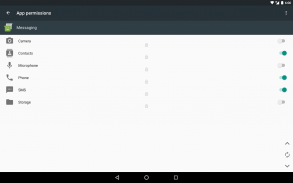
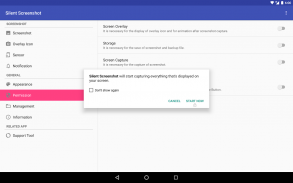
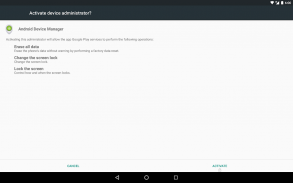
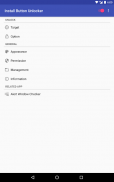
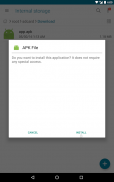
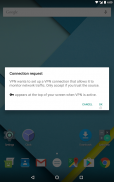
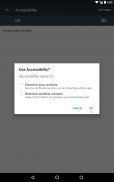
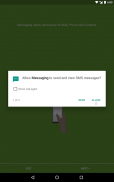
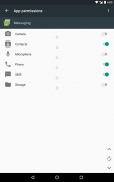
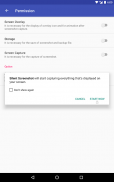
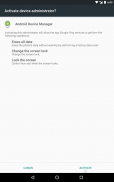
Install Button Unlocker - Fix Screen Overlay Error

Deskripsi Install Button Unlocker - Fix Screen Overlay Error
When you install the apk file, have you ever troubled by the inability to press the button?
This app can unlock the button which security was caused by "Screen Overlay".
Set-up
Please set up by the following procedure.
1. Turn on the switch on top-right corner in the screen of the "Install Button Unlocker".
2. Accessibility screen is opened. Please select the "Install Button Unlocker" item from the list.
3. Turn on the switch on the top-right corner.
4. "Use Install Button Unlocker?" dialog is displayed. Then choose OK button.
In Android 5.0 or later, an error may occur.
If an error occurs, install the "Alert Window Checker" from below, please stop the app that inhibit the activation.
Alert Window Checker
https://play.google.com/store/apps/details?id=jp.sfapps.alertwindowchecker
About Accessibility
This app uses accessibility.
If you activate the accessibility, please confirm the explanation, agree, and activate it.
Unlocked Button List
The unlocked button list is shown below. Users can also be added.
・INSTALL button(From Android 4.1 to 7.1)
It will be displayed when you install the app from the apk file.
・Vpn button(Android 4.3 or lator)
It will be displayed when you want to allow the VPN.
・Accessibility button(From Android 5.0 to 7.1)
It will be displayed when you activate the accessibility features.
・ALLOW button(Android 6.0)
It will be displayed when the app requests the permission of the authority.
It is also effective for permission buttons on the "App permissions" screen in the settings.
・START NOW button(From Android 6.0 to 7.1)
It will be displayed when you allow the screen capture.
・ACTIVATE button(From Android 6.0 to 7.1)
It will be displayed when you activate device administrator.
Note
As this app avoids the security of Android, your device might become vulnerable to unauthorized apps.
Read the following things, please use this on your understanding.
Reason that button is locked
The Android has been equipped with the feature called "Alert Window" or "Toast". It is the ability to display the layout in front than normal app.
If this feature is exploited, a user will be allowed to unintended operation named "Tap Jacking Attack".
Android has set the security to some buttons in order to prevent this. If the layout in front of the button is being displayed, the button is locked.
Generally, the security is released by stopping the app that displays the layout in front of the button.
About Tap Jacking Attack
Illegal window is displayed in the foreground and a user will be allowed to illegal operation as follows:
・Download and install the illegal apps
・Fraudulent billing
・Grant Illegal permission, etc.
About Locked Button
Locked button will not change the color even if the tap.
In Android 6.0 or later, the following message may be displayed when you tap the locked button.
・Because an app is obscuring a permission request, Settings can’t verify your response.
・Screen overlay detected To change this permission setting, you first have to turn off the screen overlay from Settings > Apps
Ketika Anda menginstal file apk, apakah Anda pernah terganggu oleh ketidakmampuan untuk menekan tombol?
Aplikasi ini dapat membuka tombol yang keamanan yang disebabkan oleh "Screen Overlay".
Set-up
Harap dibentuk oleh prosedur berikut.
1. Hidupkan saklar di sudut kanan atas di layar "Install Tombol Unlocker".
2. Layar Aksesibilitas dibuka. Pilih "Install Tombol Unlocker" item dari daftar.
3. Hidupkan saklar di sudut kanan atas.
4. "Gunakan Instal Tombol Unlocker?" dialog ditampilkan. Kemudian pilih tombol OK.
Dalam Android 5.0 atau lambat, kesalahan mungkin terjadi.
Jika terjadi kesalahan, menginstal "Siaga Jendela Checker" dari bawah, silakan berhenti aplikasi yang menghambat aktivasi.
Tanda Jendela Checker
https://play.google.com/store/apps/details?id=jp. sfapps.alertwindowchecker
Tentang Aksesibilitas
Aplikasi ini menggunakan aksesibilitas.
Jika Anda mengaktifkan aksesibilitas, silahkan konfirmasi penjelasan, setuju, dan mengaktifkannya.
Daftar Unlocked Tombol
Tombol daftar terkunci ditampilkan di bawah. Pengguna juga dapat ditambahkan.
· INSTALL tombol (Dari Android 4,1-7,1)
Ini akan ditampilkan ketika Anda menginstal aplikasi dari file APK.
· Tombol VPN (Android 4.3 atau lator)
Ini akan ditampilkan ketika Anda ingin mengizinkan VPN.
· Tombol Aksesibilitas (Dari Android 5,0-7,1)
Ini akan ditampilkan ketika Anda mengaktifkan fitur aksesibilitas.
· MENGIZINKAN tombol (Android 6.0)
Ini akan ditampilkan ketika aplikasi meminta izin dari otoritas.
Hal ini juga efektif untuk tombol izin pada "hak akses App" layar dalam pengaturan.
· MULAI tombol NOW (Dari Android 6,0-7,1)
Ini akan ditampilkan bila Anda membiarkan screen capture.
· Tombol ACTIVATE (Dari Android 6,0-7,1)
Ini akan ditampilkan ketika Anda mengaktifkan administrator perangkat.
Catatan
Sebagai aplikasi ini menghindari keamanan Android, perangkat Anda mungkin menjadi rentan terhadap aplikasi yang tidak sah.
Baca hal-hal berikut, silakan gunakan ini pada pemahaman Anda.
Alasan yang tombol terkunci
Android telah dilengkapi dengan fitur yang disebut "Siaga Window" atau "Toast". Ini adalah kemampuan untuk menampilkan tata letak di depan dari aplikasi normal.
Jika fitur ini dimanfaatkan, pengguna akan diizinkan untuk operasi yang tidak diinginkan bernama "Tap Jacking Attack".
Android telah menetapkan keamanan untuk beberapa tombol untuk mencegah ini. Jika tata letak di depan tombol sedang ditampilkan, tombol terkunci.
Umumnya, keamanan dilepaskan dengan menghentikan aplikasi yang menampilkan tata letak di depan tombol.
Tentang Tap Jacking Serangan
window ilegal ditampilkan di latar depan dan pengguna akan diizinkan untuk operasi ilegal sebagai berikut:
· Download dan install aplikasi ilegal
· Penagihan Penipuan
· Memberikan izin ilegal, dll
Tentang Tombol Terkunci
Tombol terkunci tidak akan mengubah warna bahkan jika keran.
Dalam Android 6.0 atau lambat, pesan berikut akan ditampilkan ketika Anda menekan tombol terkunci.
· Karena sebuah aplikasi mengaburkan permintaan izin, Setelan tidak dapat memverifikasi tanggapan Anda.
· Screen overlay terdeteksi Untuk mengubah pengaturan izin ini, pertama Anda harus mematikan overlay layar dari Settings> Apps




























